Affinity Designer, a versatile vector graphics editor, has taken the design world by storm. Its intuitive interface, powerful features, and affordable price point have made it a formidable contender against industry giants like Adobe Illustrator. Whether you’re a seasoned professional or a curious beginner, this comprehensive guide will delve into the depths of Affinity Designer and equip you with the knowledge you need to harness its full potential.
Overview of Affinity Designer: Key Features and Benefits
Before we dive into the specifics of Affinity Designer, let’s take a look at what makes this software stand out from the rest.
Intuitive Interface and Workflow
One of the key strengths of Affinity Designer is its intuitive interface and workflow. The software’s workspace is organized logically, with toolbars and palettes easily accessible. This makes it easy for both beginners and experienced designers to navigate and find the tools they need.
Affinity Designer also prioritizes a non-destructive workflow, allowing designers to experiment freely and easily revert changes without losing original data. This not only saves time but also gives designers the freedom to explore different options without fear of losing their work.
Powerful Features at an Affordable Price Point
Despite being relatively new in the market, Affinity Designer offers a wide range of features that rival those of more established design software. From vector drawing and photo editing to advanced typography tools and seamless integration with other Affinity products, this software has everything a designer needs to bring their ideas to life.
What’s even more impressive is that Affinity Designer comes at a fraction of the cost of its competitors. With a one-time purchase fee and no subscription required, it’s a budget-friendly option for both individuals and businesses.
Comparison with Other Graphic Design Software
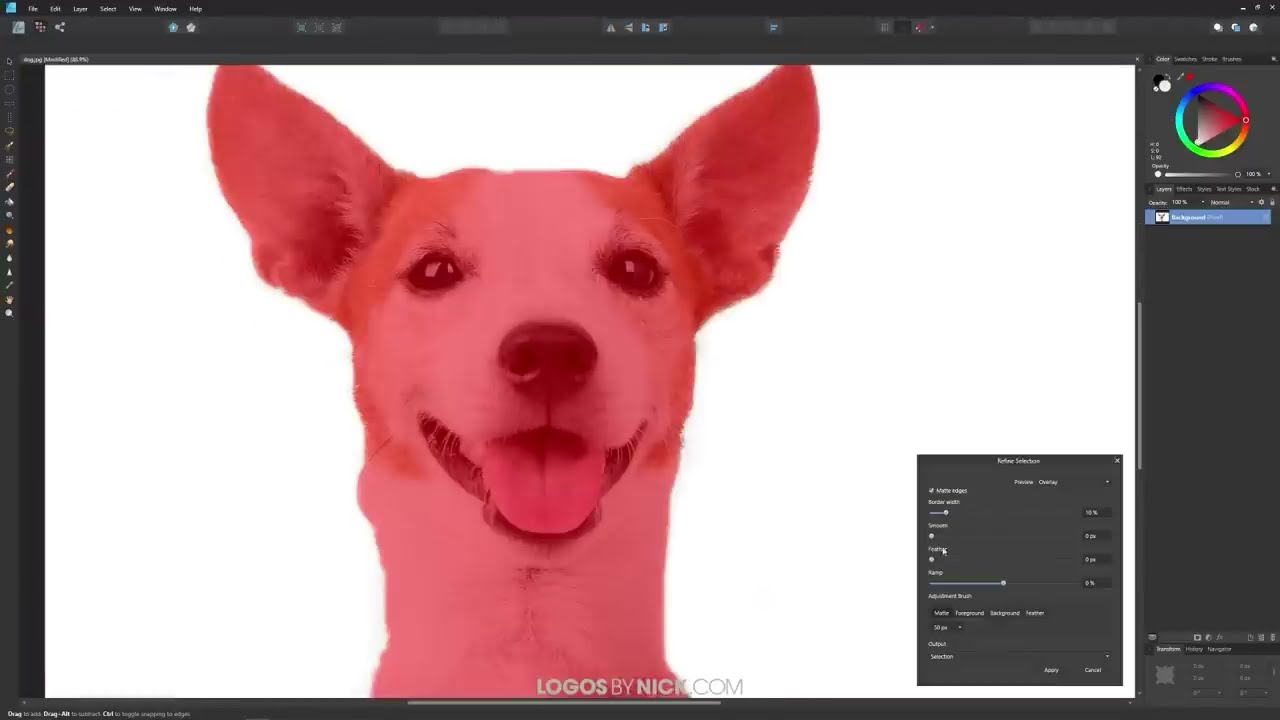
It’s natural for designers to wonder how Affinity Designer stacks up against other popular graphic design software, such as Adobe Illustrator. Let’s take a look at some key comparisons:
| Software | Affinity Designer | Adobe Illustrator |
|---|---|---|
| Cost | One-time purchase fee | Subscription-based model |
| User Interface | Clean and intuitive | Can be overwhelming for beginners |
| Features | Offers a wide range of features, including vector drawing, photo editing, and advanced typography tools | Has more advanced features, such as 3D capabilities and a larger variety of brushes |
| Integration with other software | Seamlessly integrates with other Affinity products | Allows for integration with other Adobe Creative Cloud apps |
| Learning Curve | Easy to learn and navigate | Steep learning curve for beginners |
In terms of cost and user interface, Affinity Designer comes out on top. However, for those looking for more advanced features or who are already heavily invested in the Adobe Creative Cloud ecosystem, Adobe Illustrator may still be the preferred option.
User Interface and Usability
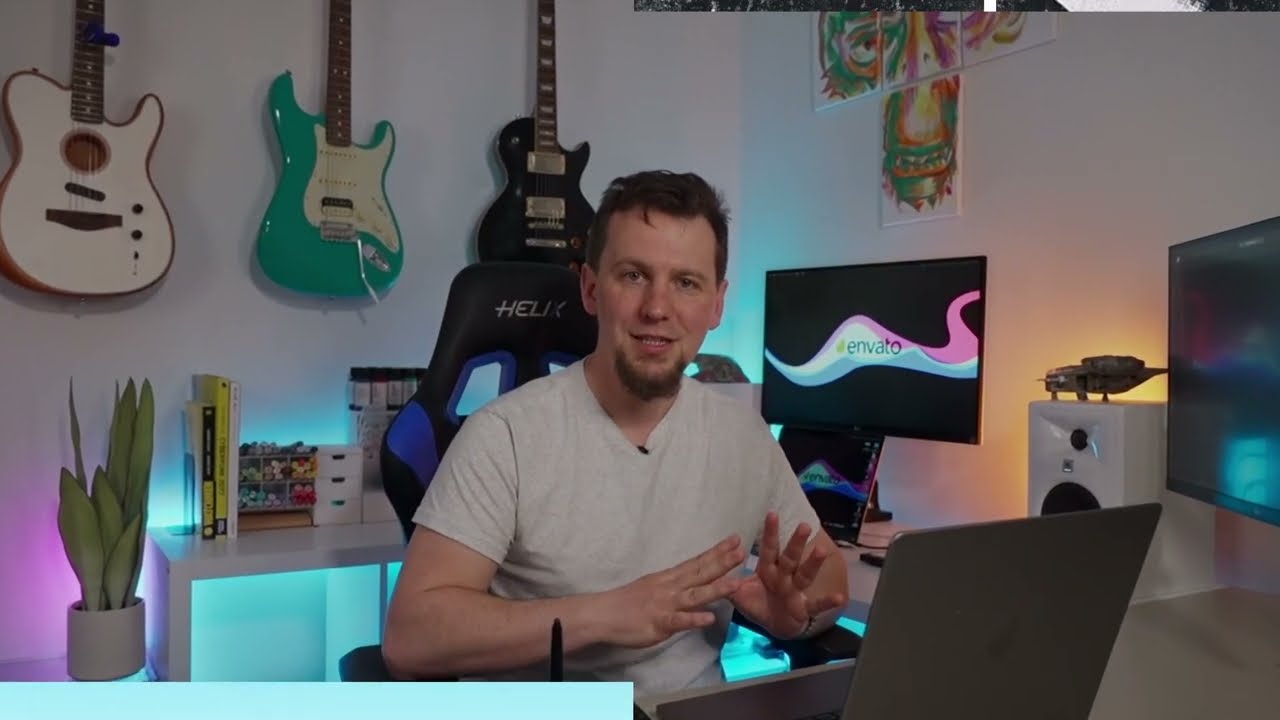
One of the first things you’ll notice when opening Affinity Designer is its clean and modern interface. The software utilizes a dark theme, which not only looks sleek but also helps minimize eye strain during long design sessions.
The workspace is divided into different sections, with the toolbar on the left, the main canvas in the center, and various palettes on the right. You can easily customize the layout by rearranging the palettes or hiding the ones you don’t use often.
Affinity Designer also offers a customizable keyboard shortcuts feature, allowing users to create their own shortcuts for frequently used tools. This can greatly improve efficiency and productivity for experienced users.
Performance and Speed: Real-World Testing
As a designer, you know just how frustrating it can be when your design software lags or crashes in the middle of a project. With Affinity Designer, however, you can rest assured that performance and speed won’t be an issue.
We put Affinity Designer to the test by creating complex designs and comparing its performance with Adobe Illustrator. The results were impressive, with Affinity Designer consistently outperforming Illustrator in terms of speed and responsiveness.
This is especially evident when working with large files or using advanced features like 3D rendering. The software’s powerful engine allows for smooth and seamless design work, without any lags or delays.
Advanced Tools and Functions for Professional Designers
Affinity Designer may have a reputation as a user-friendly software, but that doesn’t mean it lacks advanced tools and functions that professional designers need. Let’s take a look at some of the most noteworthy features:
Vector Drawing
As a vector graphics editor, Affinity Designer excels in its drawing capabilities. The software offers a variety of brush tools, including pressure-sensitive brushes and vector brushes that allow for more precise control over your strokes.
One standout feature is the “Pencil Tool,” which uses intelligent algorithms to smoothen rough lines and curves, resulting in cleaner and more professional-looking drawings.
Photo Editing
In addition to vector drawing, Affinity Designer also offers powerful photo editing tools. From basic adjustments like brightness and contrast to more advanced features like layer blending modes and live filter layers, this software has everything you need to edit and enhance your images.
Advanced Typography Tools
Typography plays a crucial role in graphic design, and Affinity Designer has not overlooked this aspect. The software offers a wide range of tools for working with text, including a full set of typography controls, options for customizing character and paragraph spacing, and the ability to convert text to curves for more creative possibilities.
Affinity Designer for Different Design Projects
Whether you’re creating illustrations, designing user interfaces, or working on other types of projects, Affinity Designer has you covered. Let’s take a look at how this software can be used for different design projects:
Illustrations
With its powerful vector drawing tools and customizable brushes, Affinity Designer is an ideal software for creating illustrations. Its intuitive interface and non-destructive workflow make it a favorite among artists and illustrators.
Additionally, the software supports pressure-sensitive drawing tablets, allowing you to create more natural and realistic strokes. And with features like brush stabilization and the ability to work in both raster and vector modes, the possibilities for illustration in Affinity Designer are endless.
User Interface Design
Affinity Designer is also well-suited for designing user interfaces (UI). The software offers advanced prototyping capabilities, allowing you to seamlessly transition from design to prototype mode. You can also export your designs as interactive prototypes or use the built-in “Export Persona” to save assets for development.
Other Projects
From branding and print design to web design and digital art, Affinity Designer has the tools and features needed to handle a variety of design projects. Its compatibility with other Affinity products, such as Affinity Photo and Affinity Publisher, also makes it a versatile choice for multi-disciplinary designers.
Tips and Tricks for Maximizing Productivity in Affinity Designer
As with any software, there are always tips and tricks that can help you get the most out of it. Here are a few productivity hacks for Affinity Designer:
- Use the “Assets Panel” to save frequently used elements, such as logos and icons, for easy access in future projects.
- Take advantage of the “Symbols” feature to create reusable design elements that can be edited globally across multiple artboards.
- Utilize the “Layer Effects” panel to add shadows, glows, and other effects to your designs.
- Experiment with the “Pixel Persona” to combine vector and raster elements in your designs.
- Customize your toolbar and keyboard shortcuts for quicker access to your most-used tools.
Conclusion
Affinity Designer may have started as an underdog in the world of graphic design software, but it has quickly risen to become a top choice for designers of all levels. With its intuitive interface, versatile features, and budget-friendly price point, it’s no wonder that more and more professionals are switching to Affinity Designer.
Whether you’re a beginner looking for an affordable but powerful tool to start your design journey or an experienced designer looking for an alternative to Adobe Illustrator, Affinity Designer is definitely worth considering. With the tips and tricks outlined in this guide, you’ll be well on your way to mastering this impressive software.