The Chromebook operating system, also known as ChromeOS, has emerged as a compelling alternative to traditional desktop and laptop operating systems. Designed by Google, ChromeOS is a lightweight, web-centric platform that offers a unique user experience and a range of benefits to individuals and organizations alike. In this comprehensive guide, we will delve into the key features, usability, security and privacy advantages, integration with Google services, and a comparison with other operating systems.
Overview of Chromebook OS: Design and Purpose
The Chromebook Concept: Lightweight and Web-Centric
Chromebooks are a class of laptops and tablets that run the ChromeOS operating system. Unlike traditional operating systems that rely on local storage and software, ChromeOS is primarily focused on the web, with most of the user’s activities and data stored in the cloud. This design philosophy reflects Google’s vision of a computing experience that is simple, secure, and accessible from anywhere.
Simplicity and Ease of Use
One of the key design principles of ChromeOS is simplicity. The operating system features a clean and intuitive user interface, with a minimalist approach to software and settings. The majority of user interactions revolve around web-based applications and services, reducing the complexity often associated with traditional desktop operating systems.
Rapid Startup and Responsiveness
Chromebooks are renowned for their fast startup times and overall responsiveness. This is largely due to the lightweight nature of ChromeOS, which does not require the same level of hardware resources as other operating systems. The absence of heavy software and the emphasis on web-based applications contribute to the snappy performance of Chromebooks.
Cloud-Centric Approach
As mentioned earlier, ChromeOS is designed with a cloud-centric approach, where the majority of user data and applications are stored and accessed through the internet. This shift away from local storage and software has several implications, including the ability to access files and applications from multiple devices, automatic backups, and reduced hardware requirements.
Target Audience and Use Cases
Chromebooks are primarily targeted at users who spend most of their computing time on the web, such as students, educators, office workers, and individuals who value simplicity and portability. The web-centric nature of ChromeOS makes it well-suited for tasks like web browsing, email, document editing, and online collaboration, as well as for use in education and enterprise environments.
Key Features and Usability
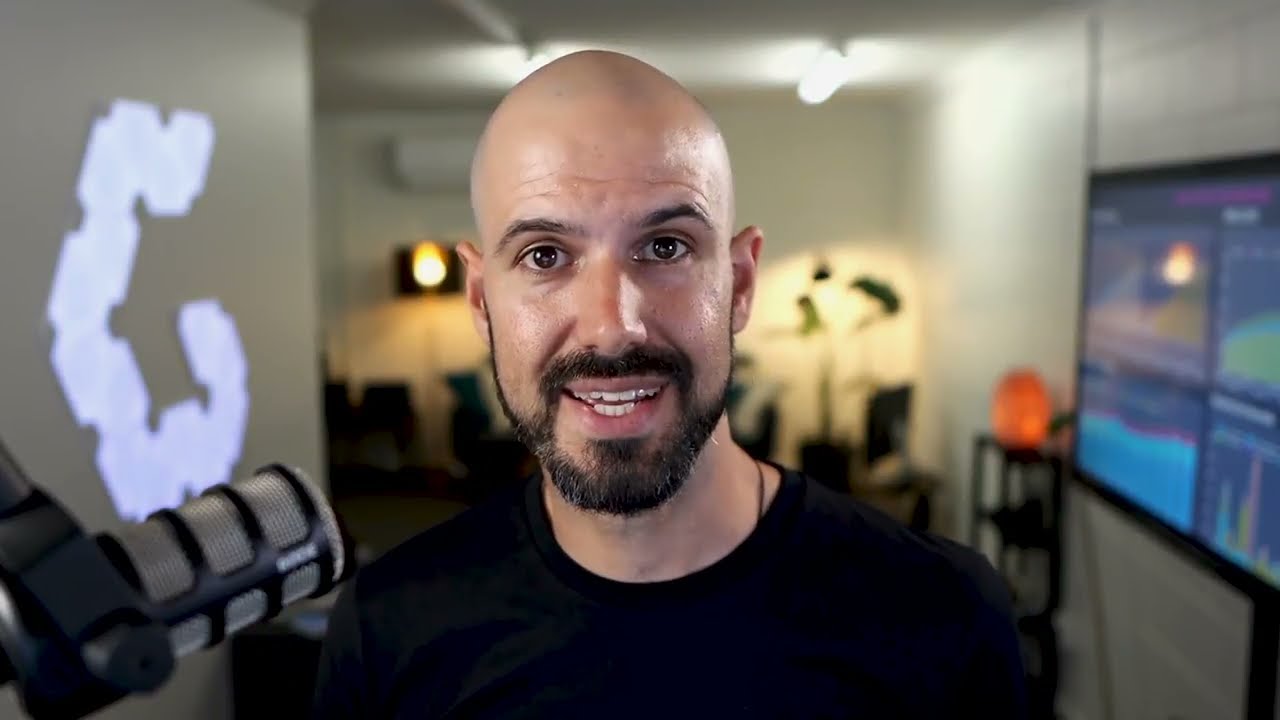
User Interface and Navigation
The ChromeOS user interface is designed to be intuitive and easy to navigate. The desktop features a taskbar at the bottom of the screen, similar to the Windows taskbar, providing quick access to open applications and system settings. The app launcher, accessible through a button in the taskbar, allows users to search and launch installed applications.
Web-Based Applications and the Chrome Web Store
ChromeOS relies heavily on web-based applications, which are accessed through the Chrome web browser. Users can install and use a wide range of apps from the Chrome Web Store, covering productivity, entertainment, education, and more. These web apps are designed to work seamlessly within the ChromeOS environment, providing a consistent and integrated user experience.
Multitasking and Window Management
While ChromeOS is primarily focused on web-based applications, it does offer basic multitasking and window management capabilities. Users can open multiple browser tabs and windows, as well as run Android apps side by side. The operating system also supports keyboard shortcuts and gestures for navigating between windows and tasks.
File Management and Local Storage
ChromeOS provides a built-in file manager that allows users to access and manage files stored both locally and in the cloud, such as Google Drive. The local storage on Chromebooks is typically limited, as the emphasis is on cloud-based storage and collaboration. However, users can still save files locally and access them offline when necessary.
Keyboard and Accessibility Features
Chromebooks come with a standard keyboard layout, often including specialized keys for common functions like volume control, screen brightness, and media playback. The operating system also offers a range of accessibility features, such as screen readers, high-contrast modes, and on-screen keyboards, to cater to users with diverse needs.
Software Updates and Automatic Maintenance
One of the notable features of ChromeOS is its seamless software update process. Chromebooks automatically receive regular updates from Google, ensuring that users have access to the latest security patches, bug fixes, and feature enhancements without the need for manual intervention. This approach to updates contributes to the overall reliability and long-term usability of Chromebooks.
Security and Privacy Benefits
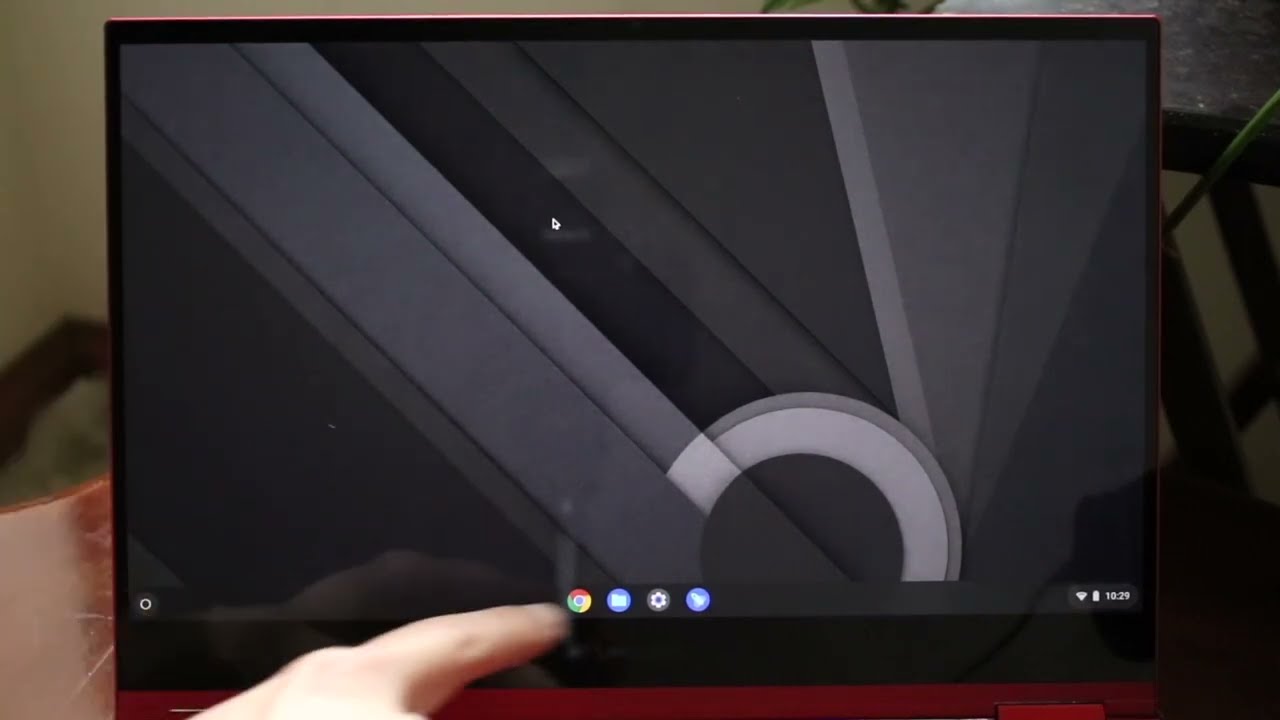
Secure by Design
ChromeOS is designed with a strong focus on security, leveraging Google’s expertise in internet-based security. The operating system employs various security measures, including sandboxing, verified boot, and automatic updates, to protect against malware, data breaches, and other security threats.
Data Encryption and Backup
Chromebooks offer encryption for user data, both on the local storage and in the cloud. This ensures that even if a device is lost or stolen, the user’s sensitive information remains secure. Additionally, the cloud-centric nature of ChromeOS provides automatic backup of user data, further safeguarding against data loss.
Managed Devices and Enterprise Security
For enterprise and educational environments, ChromeOS offers robust management and security features. IT administrators can centrally manage Chromebooks, configure security policies, and remotely control device settings to ensure compliance with organizational security standards.
Secure Browsing and Incognito Mode
The Chrome web browser, which is the foundation of ChromeOS, includes built-in security features to protect users while browsing the web. This includes features like Safe Browsing, which warns users of potentially malicious websites, and Incognito mode, which allows for private browsing without leaving a trail of browsing history or cookies.
Automatic Updates and Patching
As mentioned earlier, ChromeOS devices receive regular and automatic software updates from Google. This ensures that users always have the latest security patches and bug fixes, reducing the risk of vulnerabilities and minimizing the need for manual maintenance.
Guest Mode and Multi-User Support
Chromebooks offer a guest mode feature, which allows visitors to use the device without accessing the primary user’s data and settings. Additionally, ChromeOS supports multiple user accounts, allowing different users to have their own personalized environments and data on a single device.
Integration with Google Services and Apps
Seamless Integration with Google Account
One of the core strengths of ChromeOS is its deep integration with Google’s suite of services and applications. Users can easily sign in to their Chromebook using their Google account, which provides access to a wide range of Google products, including Gmail, Google Drive, Google Docs, and Google Calendar.
Google Play Store and Android App Support
In recent years, ChromeOS has expanded its capabilities by adding support for Android apps from the Google Play Store. This integration allows Chromebook users to access a vast ecosystem of mobile applications, including productivity tools, entertainment apps, and more, further enhancing the device’s functionality.
G Suite Integration and Collaboration
For users and organizations heavily invested in Google’s G Suite (Google Docs, Sheets, Slides, etc.), ChromeOS provides seamless integration and collaboration features. Users can easily create, edit, and share documents, spreadsheets, and presentations within the ChromeOS environment, leveraging the real-time collaboration capabilities of G Suite.
Cloud Storage and Backup with Google Drive
The integration between ChromeOS and Google Drive is a key feature of the operating system. Users can seamlessly access, store, and share their files in the cloud, ensuring that their data is always available across multiple devices and protected from local hardware failures.
Google Assistant and Voice Commands
ChromeOS also features integration with Google Assistant, the company’s virtual assistant. Users can leverage voice commands to perform various tasks, such as web searches, setting reminders, and controlling compatible smart home devices, further enhancing the overall user experience.
Chromebook Management and Enterprise Integration
For organizations, ChromeOS offers robust management and integration capabilities through Google’s cloud-based tools, such as Google Workspace (formerly G Suite) and the Google Admin Console. These tools allow IT administrators to centrally manage and configure Chromebooks, ensuring consistent policies, security, and deployment across the organization.
Comparison with Other Operating Systems
Chromebook vs. Windows Laptops
Chromebooks and Windows laptops offer distinct advantages and are suited for different user needs. Windows laptops typically provide a more traditional desktop experience, offering a wider range of local software and the ability to run complex desktop applications. However, Chromebooks excel in areas like simplicity, security, and cloud-based integration, making them a compelling choice for users who primarily rely on web-based tools and services.
Chromebook vs. MacOS
While both ChromeOS and macOS are well-designed and user-friendly operating systems, they cater to different user segments. MacOS is often associated with creative professionals and those deeply invested in the Apple ecosystem, offering a range of native applications and tight integration with other Apple devices. Chromebooks, on the other hand, are focused on web-centric productivity and simplicity, making them a more budget-friendly and cloud-based alternative.
Chromebook vs. Linux
Both ChromeOS and Linux-based operating systems share a similar open-source philosophy and emphasis on web-based applications. However, ChromeOS is designed to be a more streamlined and user-friendly experience, with a focus on simplicity and cloud integration. Linux-based systems, while offering more customization and flexibility, can have a steeper learning curve for some users.
Chromebook vs. Tablets and Smartphones
Chromebooks occupy a unique space between traditional laptops and tablets/smartphones. While tablets and smartphones excel in portability and touch-based interactions, Chromebooks offer a more traditional laptop-style experience with a physical keyboard and larger display. This makes Chromebooks well-suited for productivity tasks, content creation, and multitasking, which may be more challenging on smaller mobile devices.
Conclusion
The Chromebook operating system has emerged as a compelling alternative to traditional desktop and laptop operating systems, offering a unique blend of simplicity, security, and cloud-centric integration. With its focus on web-based applications, seamless integration with Google services, and robust security features, ChromeOS caters to a wide range of users, from students and office workers to enterprise and educational environments.
As technology continues to evolve, the Chromebook platform is well-positioned to adapt and thrive, providing users with a streamlined and efficient computing experience that leverages the power of the cloud. Whether you’re considering a Chromebook for personal use or for your organization, this comprehensive guide has highlighted the key features, benefits, and comparisons to help you make an informed decision.