Introduction to GIMP: Overview and Key Features
Graphic design has become an essential part of our daily lives, from creating logos and advertisements to editing photos for social media. With the rise of digital technology, there is an abundance of graphic design software available in the market. One such tool is GIMP, a powerful open-source image manipulation program that offers many features and capabilities similar to expensive paid software like Adobe Photoshop.
GIMP, which stands for GNU Image Manipulation Program, was originally created in 1995 by two University of California students as a free alternative to Adobe Photoshop. Over the years, it has evolved into a full-fledged graphic design tool with a wide range of tools and features, making it a popular option among graphic designers, photographers, and artists.
In this comprehensive guide, we will delve into the world of GIMP and explore its key features, installation process, essential tools and techniques, and advanced editing and customization options. We will also compare it with other graphic design software to understand its pros and cons. So, whether you are a beginner or an experienced user, get ready to master GIMP and take your graphic design skills to the next level.
What is GIMP and How Does It Work?
As mentioned earlier, GIMP is an open-source image manipulation program that allows users to edit and manipulate images, create digital art, and perform various graphic design tasks. It is available for free as it is distributed under the GNU General Public License.
GIMP works on the concept of layers, where each layer contains different elements of an image. This makes it easy to work on specific parts of an image without affecting the entire design. It also supports multiple file formats and includes a wide range of tool options and filters to enhance and edit images.
One of the most significant advantages of GIMP is its customizable interface, where users can adjust the layout, colors, and even the tools they want to use. This feature makes it a versatile tool for different types of graphic design projects.
Installation and Setup: Getting Started with GIMP
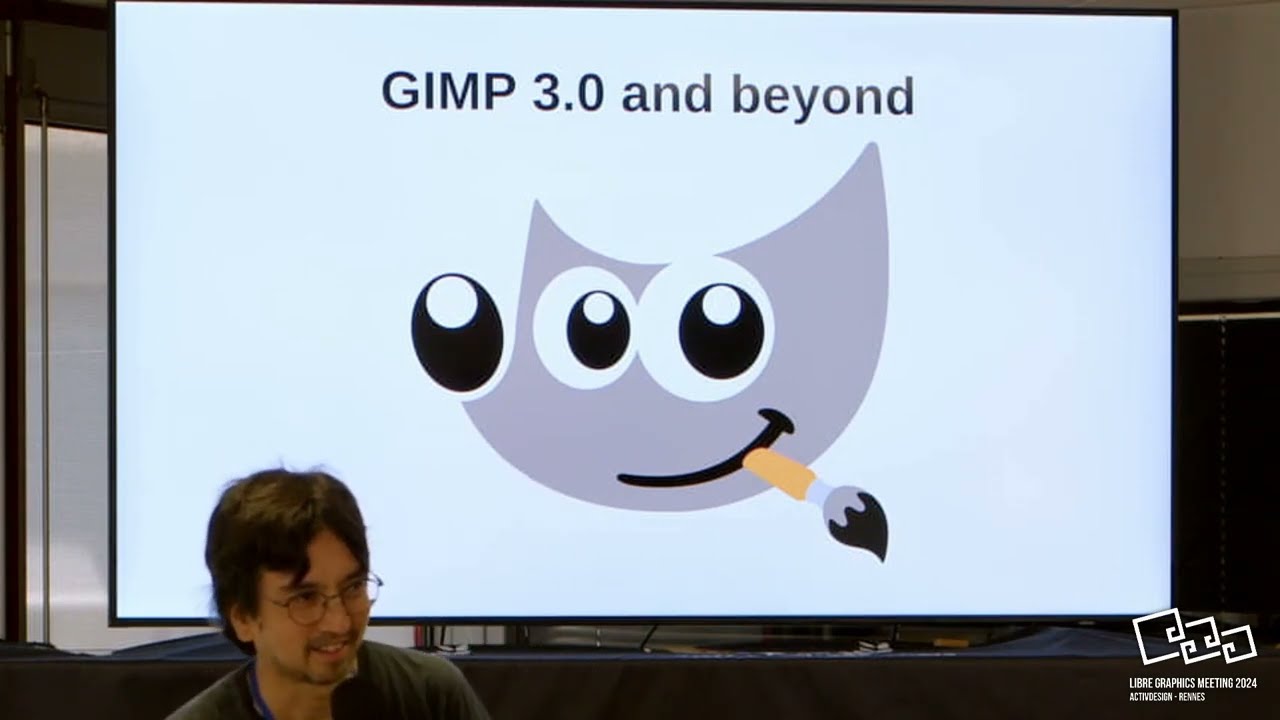
Before we dive into the features and tools of GIMP, let’s first understand how to download and install it on your device. The installation process may vary depending on your operating system, but the general steps are as follows:
- Visit the official GIMP website and click on the “Download” tab.
- Select the appropriate version of GIMP for your operating system.
- Click on the download link and save the file on your device.
- Once the download is complete, run the installer and follow the instructions.
- Once the installation is complete, launch GIMP from your desktop or start menu.
Once you have successfully installed GIMP on your device, you can now start exploring its various features and tools.
Interface Layout and Customization Options
When you first open GIMP, you will notice that the interface is divided into several windows, including the main toolbox, layers panel, and image preview window. You can customize the layout according to your preference by rearranging or merging these windows. You can also change the colors of the interface by going to Edit > Preferences > Interface and selecting your desired color scheme.
Moreover, you can add or remove tools from the main toolbox by right-clicking on it and selecting “Edit Toolbox.” This allows you to create a personalized toolbox with only the tools you frequently use, making your workflow more efficient.
Essential Tools and Techniques: Navigating the Interface
GIMP offers a wide range of tools and techniques to help you edit and manipulate images effectively. Let’s take a look at some of the essential tools and how to use them in your designs.
Selection Tools
Selection tools are used to select specific parts of an image for editing without affecting the rest of the design. GIMP offers various selection tools, including the rectangular and elliptical selection tools, free select tool, and fuzzy select tool.
To use these tools, simply click on the desired tool icon in the main toolbox, and then click and drag on your image to make a selection. You can also use keyboard shortcuts to switch between selection tools quickly.
Paint Tools
The paint tools in GIMP are used for drawing, painting, and adding colors to your designs. These include the brush tool, pencil tool, airbrush tool, and ink tool. Each tool has its own settings that can be adjusted, such as brush size, opacity, and hardness, to achieve different effects.
To use these tools, simply select the desired brush from the main toolbox and start drawing or coloring on your image. You can also use layers to create different levels of depth and detail in your design.
Transform Tools
Transform tools allow you to modify the shape, size, and orientation of an image or layer. These include the move tool, scale tool, rotate tool, and perspective tool. These tools are especially useful for adjusting elements within a design or manipulating images for a specific effect.
To use these tools, simply select the desired transform tool from the main toolbox and click and drag on your image to make the necessary adjustments.
Filters and Effects
GIMP offers a wide range of filters and effects to enhance your images and add creative elements to your designs. These include blur, sharpen, color correction, distortion, and artistic filters. Some of the popular filters include Gaussian Blur, Drop Shadow, and Cartoon.
To apply a filter, go to Filters > [Filter Category] > [Specific Filter]. This will open a dialog box where you can adjust the settings and preview the effect before applying it to your design.
Advanced Editing and Customization: Unlocking GIMP’s Full Potential
While the essential tools and techniques are enough for basic graphic design tasks, GIMP also offers advanced options for more complex projects. Let’s take a look at some of these features and how to use them.
Layer Masks
Layer masks allow you to hide or reveal parts of an image without permanently erasing them. This is especially useful when you want to make non-destructive edits to your design. To use layer masks, start by creating a new layer mask on the layer you want to edit. Then, use the paint tools to paint in black to hide elements or white to reveal them.
Paths and Pen Tool
Paths are vector-based lines and shapes that can be created using the pen tool. These paths can then be used for precise selections or to create smooth curves and lines in your designs. To use the pen tool, simply click on the desired starting point, click again to create a new point, and continue until you have your desired shape. You can then adjust the shape by clicking and dragging on the anchor points.
Text Editing
GIMP also has basic text editing capabilities, allowing you to add text to your designs and adjust font styles, sizes, and colors. However, unlike other graphic design software, GIMP does not offer advanced options like text effects or typography features.
To add text, simply click on the text tool in the main toolbox and click on your design where you want to add the text. You can then type in your desired text and adjust the settings from the toolbar at the top.
Comparison with Other Graphic Design Software: Pros and Cons
Now that we have explored the key features and tools of GIMP, let’s compare it with other popular graphic design software to understand its strengths and weaknesses.
GIMP vs. Adobe Photoshop
Adobe Photoshop is considered the industry standard for graphic design software, and it offers a wide range of advanced features and tools. However, it comes with a hefty price tag, making it inaccessible for many users. On the other hand, GIMP is free and offers similar features to Photoshop, making it a popular alternative.
While Photoshop has more advanced tools and capabilities, GIMP still offers a versatile range of options for basic to intermediate graphic design tasks. Moreover, GIMP’s customizable interface and open-source nature make it appealing for users looking for a more personalized experience.
GIMP vs. Inkscape
Inkscape is another open-source vector graphics editor that is often compared with GIMP. While both tools have some overlapping features, they serve different purposes. Inkscape is better suited for creating vector-based designs and illustrations, while GIMP is designed for image manipulation and raster-based editing.
However, both tools can complement each other, and many designers use both GIMP and Inkscape in their workflow to achieve different effects and create more complex designs.
Conclusion

GIMP may not have the same level of popularity as other expensive graphic design software, but it certainly holds its own as a powerful tool for image manipulation and graphic design. Its versatile range of features, customizable interface, and open-source nature make it a favorite among beginners and professionals alike.
In this comprehensive guide, we have covered the essential aspects of GIMP, including its overview, key features, installation process, and comparison with other graphic design software. We hope this guide has helped you understand the capabilities of GIMP and inspired you to explore its full potential. So, go ahead, download GIMP, and master this powerful graphic design tool today!